LABELS
Do you know what labels are for? Labels can help you or your blog readers find a prior entry much faster without having to scroll back page after page after page through hundreds of entries. It's best to use common labels such as Recipes, Birthdays, Church, Vacation, etc. rather than "Loaded Baked Potato Salad", "Dog's Birthday Party", "Lesson on Forgiveness", "Trip to California", or such. A reader would have to remember a lot more of the details to be able to find that entry using the more specific terms.
I share recipes on my blog periodically and I label them two ways so they are easy to find. The first label I use is "All Recipes" and the second label is the actual name of the recipe. That way, if someone (or even myself!) is looking for the Loaded Baked Potato Salad recipe and they know it's called that, they can quickly find it in the list of recipes. If they want to look at all of the recipes without having to keep clicking back through all my blog entries, they can easily click on "All Recipes" and then all of the recipes will be displayed in the body of the blog.
After I add the labels to my blog entry, the name of the recipe is shown in this little box that I've created out of a label blog gadget. It's nice because you can tell it to select only certain labels or all labels. Mine is set up for all labels and I only use labels for my recipe entries, no others. If I were doing a food blog, I'm sure I would use other labels too such as Meats, Desserts, Soups, etc. But, I'm not a food blogger so I just use what works for me.
BLOG DATES
Did you know that you can back date your blog entries? Sure! At the bottom of your Edit Posts page, just above the orange Publish Post button, there is a blue link that says Post Options. Click on it. It will expand the box and on the right it will say Post Date and Time. Click on the radio button for "Scheduled at" and it will open two boxes. You can then change the date back to the date that was for the date your entry applies to. OR...if you want to pre-plan an entry to post on a certain date and at a certain time, you can change the date and time to the future. Simple!
FOLLOWING
Do you know what following is? It is freakin' AWESOME DUDE! Do you have a bunch of blogs that you like to look at every day to see what's happening on them? Well, you're "following" those blogs - but, if you're using "favorites links" or links in a sidebar gadget, you're going about it the hard way.
By "following," you can use your "Dashboard" (I'll talk about that one in a minute) to monitor all of your favorite blogs. It's one convenient place that gives you a snap shot of the blogs you like to read so you can see which ones have been updated recently without having to go to all of them one by one. It makes daily checking up on blogs a lot less time-consuming.
Following also lets your family and friends know that you like to read their blog. It puts your cute little profile picture on their blog under their "followers" section too (if they have one).
There are two different ways to "follow" someone's blog. One is to click on "Follow" up at the very top of the screen where Blogger puts that little toolbar. You know, this one:
You just click on "Follow" and then you're hooked up. The other way is when someone actually has a "Follow" gadget on their site. You just click on the little "Follow" button near all the little pictures of their followers.
Now, all of the blogs that you've chosen to "follow" by doing this will show up on your dashboard. So, just what is a dashboard?
DASHBOARD
A dashboard is just like a dashboard in a car. It tells you information about your "car", the car being your blog and the blogs of your friends that you're following. To access it, be sure you're logged in to your blog and then click on "Dashboard" in the upper right corner of your screen. See it there on the right below?
At the top of the dashboard screen, you'll have your blog(s) listed. As you can see, I have a number of blogs. Some of them are still active, some aren't. But, until I delete them, they will show up in this section. This is a quick place to go to get to the editing options for your blog too.
Further down, on the left, you'll see all the blogs you're following in the "Reading List." You can click on them to go directly there. Or, on the right, and this is the part I LOVE, is a list of snip-its from every blog you're following that has recently been updated.
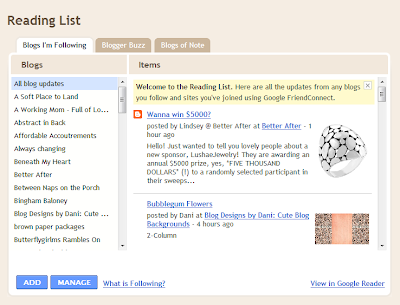
Every morning and every evening is when I check blogs. I just come to my dashboard and begin scrolling down through my snip-its list and can choose which ones I want to read. I follow a LOT of blogs - mainly crafting and home decor blogs - and so I don't read all of them, but the snip-its give me an idea of what's re recently been posted on the blogs so I can decide if I want to read them or not. I DO read all my family and friend blogs though - just so you know! Once I have scrolled to where I last left off, I know I've read all the blogs that have most recently been updated.
A CAVEAT - Only public blog snip-its will show up in this section. You can still "follow" a private blog, but unfortunately, their snip-it won't show up in your little summary window. That sucks. I wonder if Blogger knows this....



1 comment:
You are SO good at this stuff! How do you figure it out? You had so much information here I can't absorb it all! I just need one tutorial at a time, cuzzin'!
Thank you, thank you for doing this. I may need you to help me, 'k?
Post a Comment